Kanban
Display data as a Kanban board.
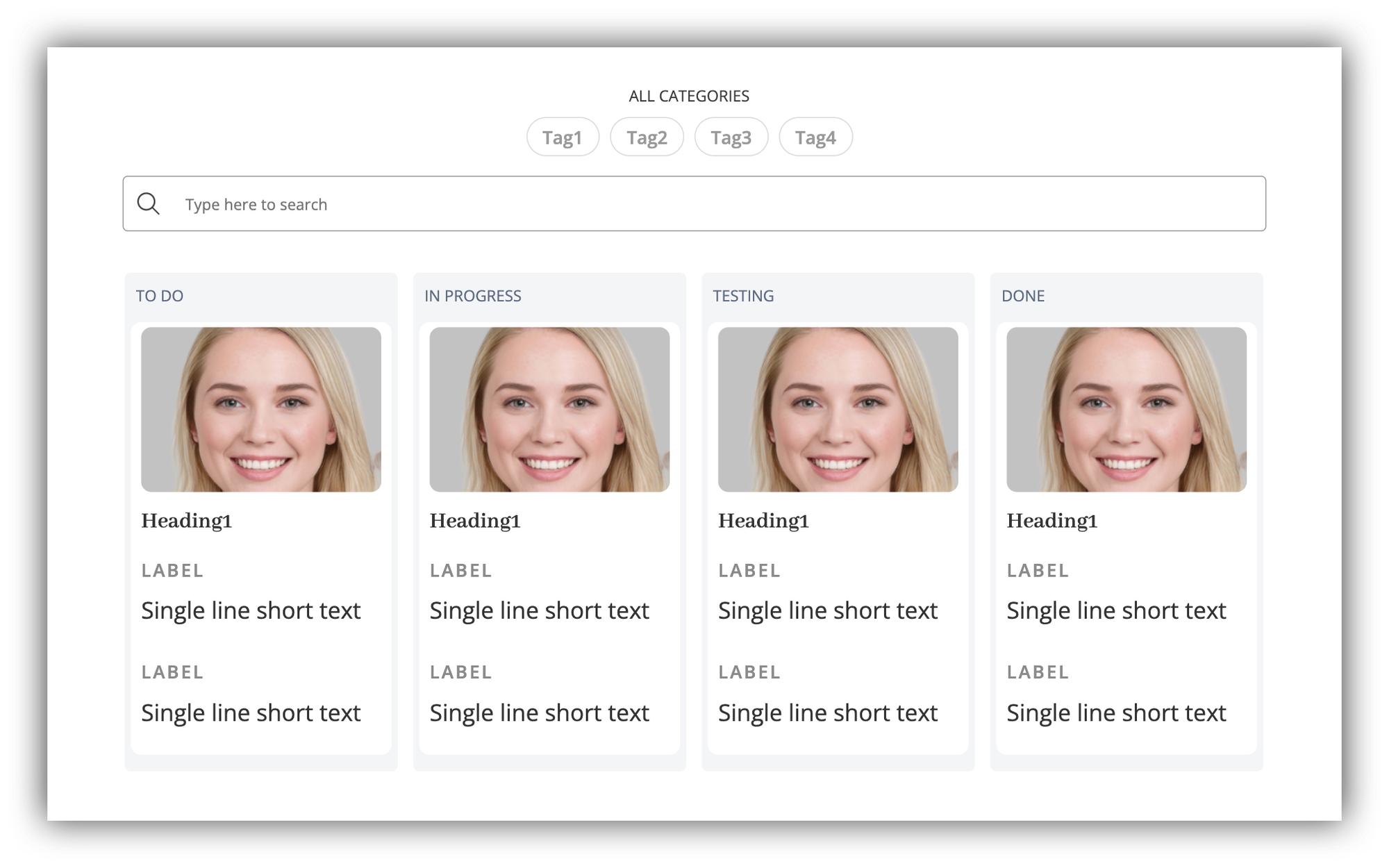
The Kanban block allows you to display data from a data source in a Kanban Board layout. Most of the setup such as connecting the data source or configuring inline filters and search is similar to that of the List block, so let's skip those sections and proceed to the settings that are unique for this block.
To demonstrate how the block works, we'll use an Airtable base that contains a list of tasks. It has such fields as Assignee, Task Status, Task Description, etc. as shown below.
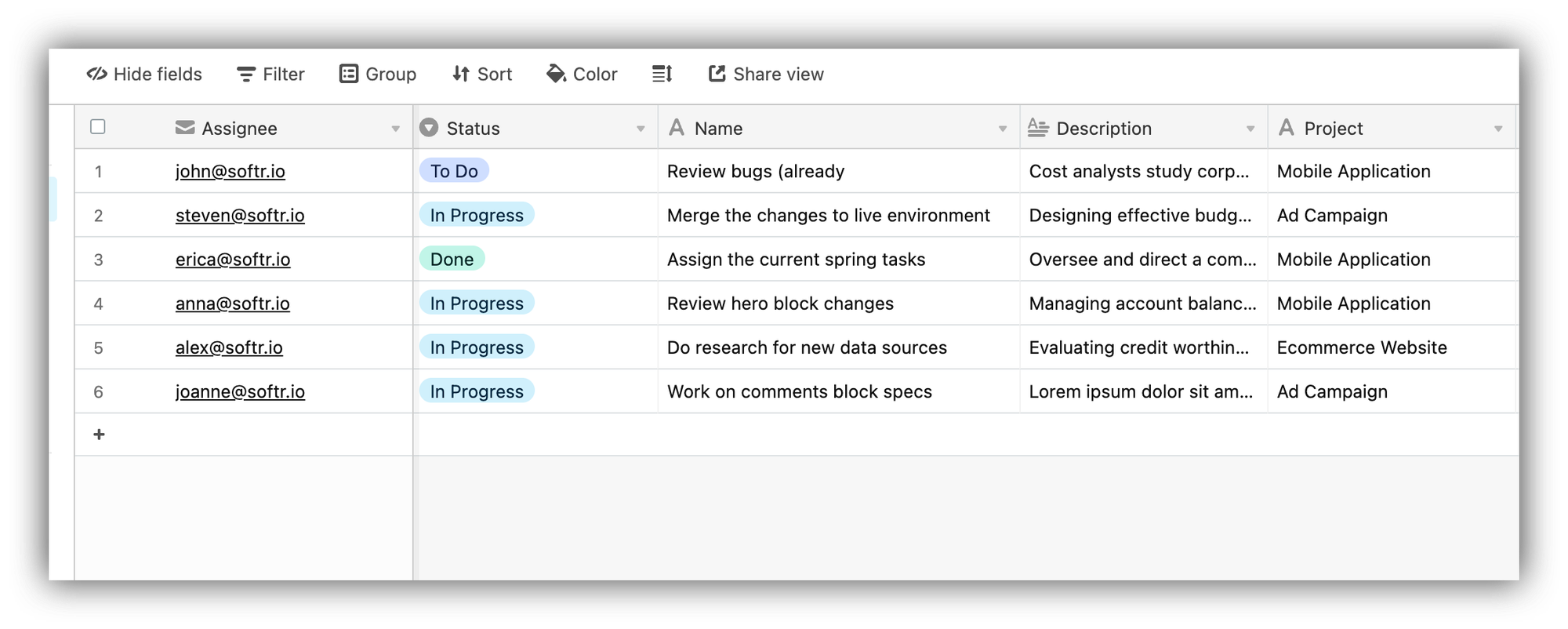
Group By
Let's navigate to the Content tab of the block settings and look into the Grouping option. Here, you select the field by which you want to group the board items. If, for instance, the field has 3 values, the board will consist of 3 columns (each column is assigned one of the field values) and the records will be grouped accordingly.
In our example, we have grouped by the task Status field. Therefore, we have four columns (To Do, In Progress, Done) and tasks are grouped under each column based on their status.
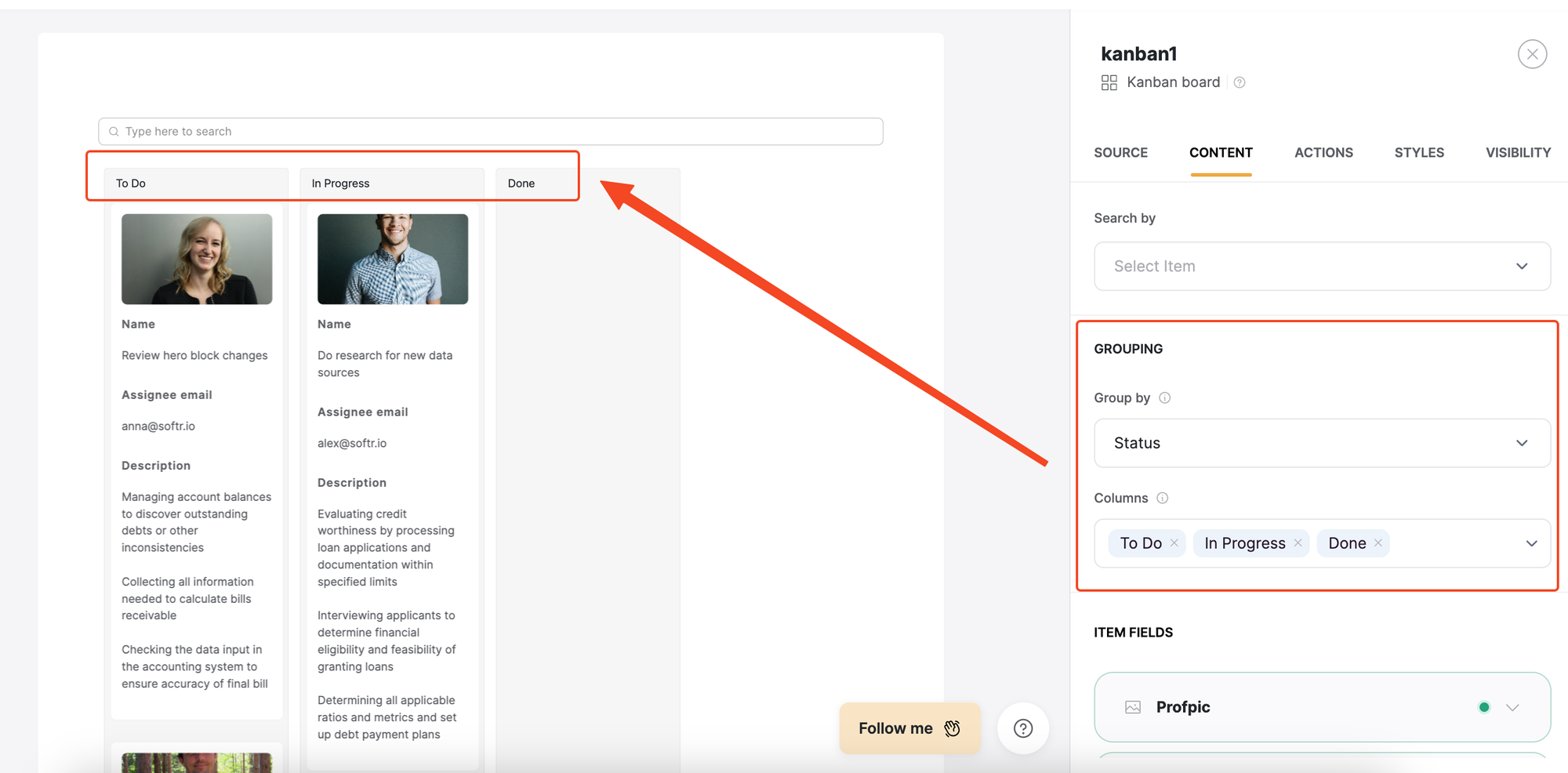
Mapping the fields
In the Item Fields, you map the fields that should be shown on board cards. In our example, we have connected the Image, Name, Assignee email, and Description fields as you can see in the screenshot below.
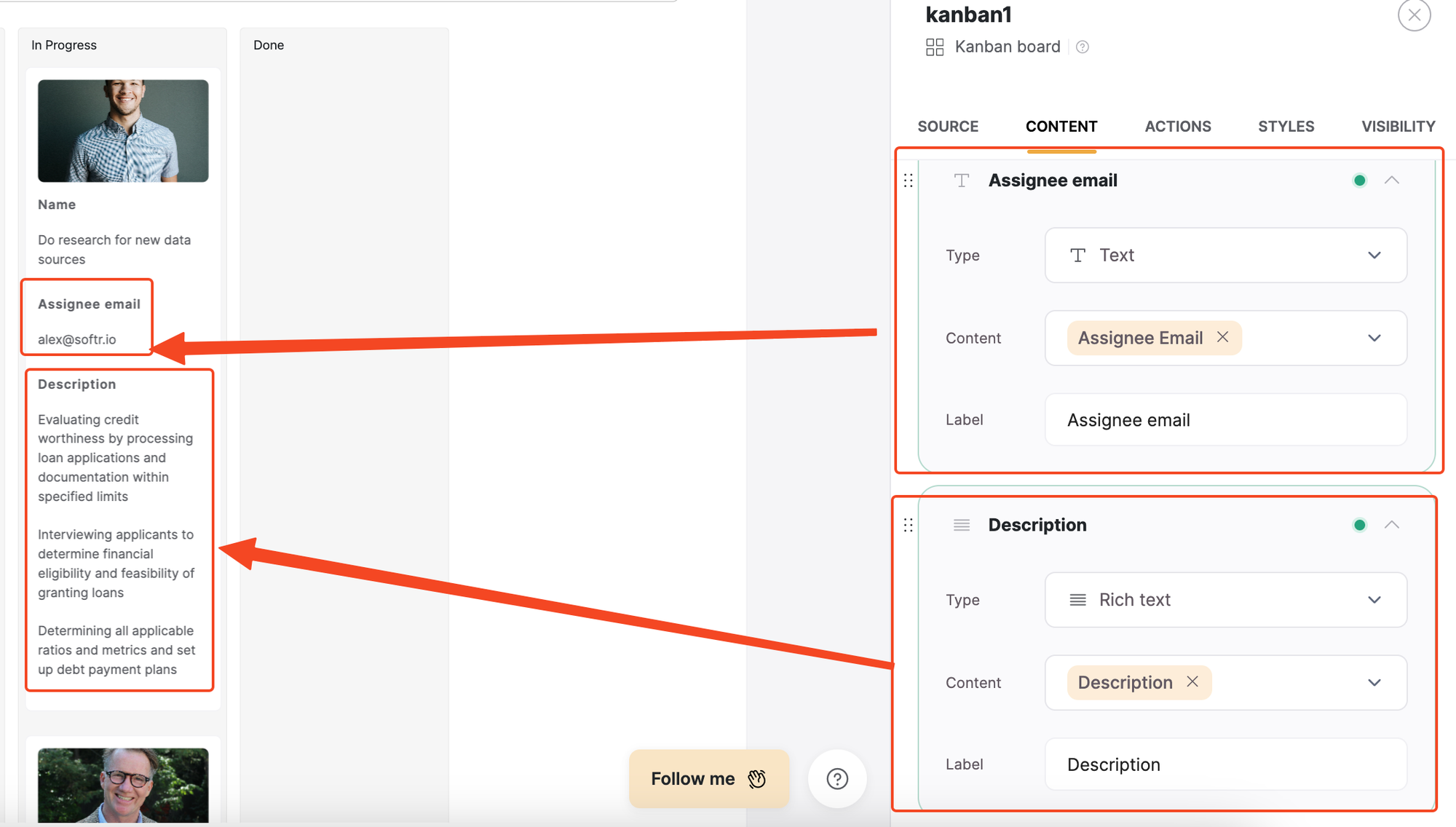
Conditional Filters
Kanban's conditional filters work similar to those of the List block and are also located in the Source tab of block settings. For our use case, it could be relevant to configure them so that each logged-in Assignee only sees his/her tasks. To achieve that, we need to set up a filter to show each user only the tasks where the Assignee fields corresponds to his/her email.
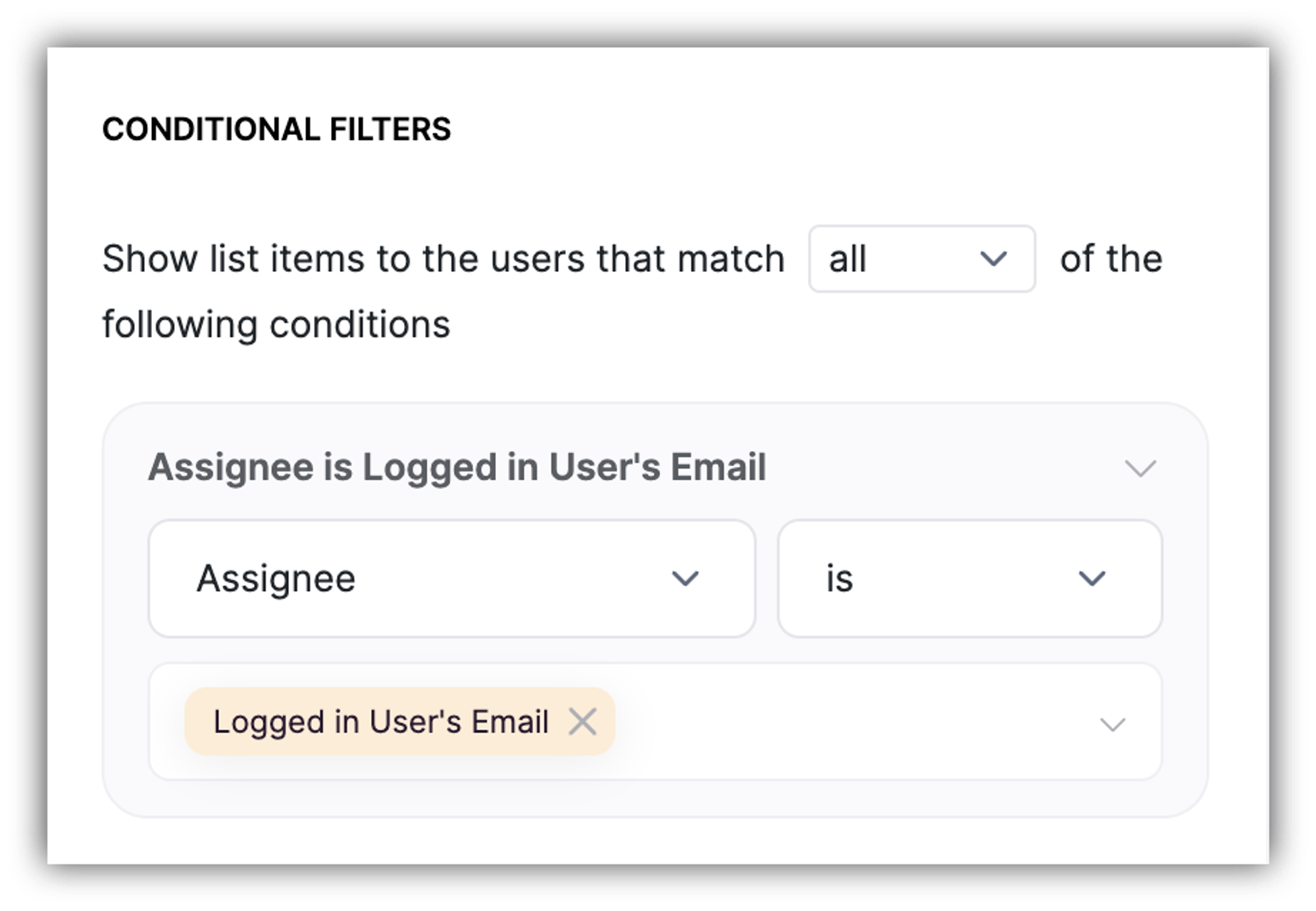
Here's what john@softr.io will see after logging in and navigating to the board.

Moving Board Cards
If the Drag and drop toggle is enabled under Actions, logged-in users can drag and drop board items. It’s also possible to let only specific user groups perform the action through visibility settings of the toggle.
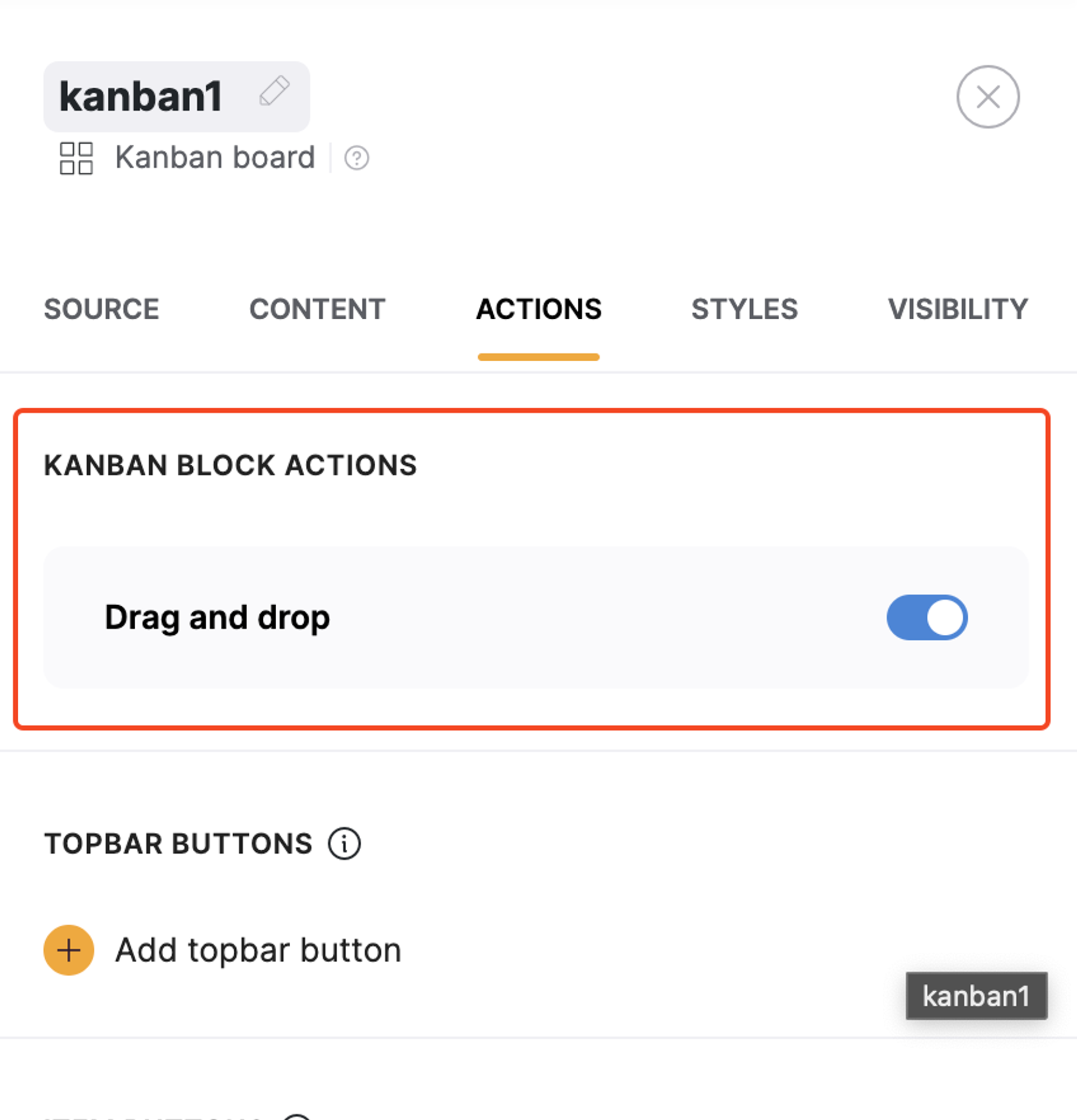
If a user moves and item from one column to another, the corresponding value of the card will be updated as well. Below we move a task from the To Do column to In Progress. As you can see, its Status field value changes to Done on Airtable.

Last updated on August 24, 2023